The workflow view
Hi! In this section, we will take a look at the new Workflow View.
See the view
Make sure you are on the runtime of your app; if not, you can access it through the developer portal. Let’s see what we have accomplished. This is how the new Workflow View should look like after a few configurations.
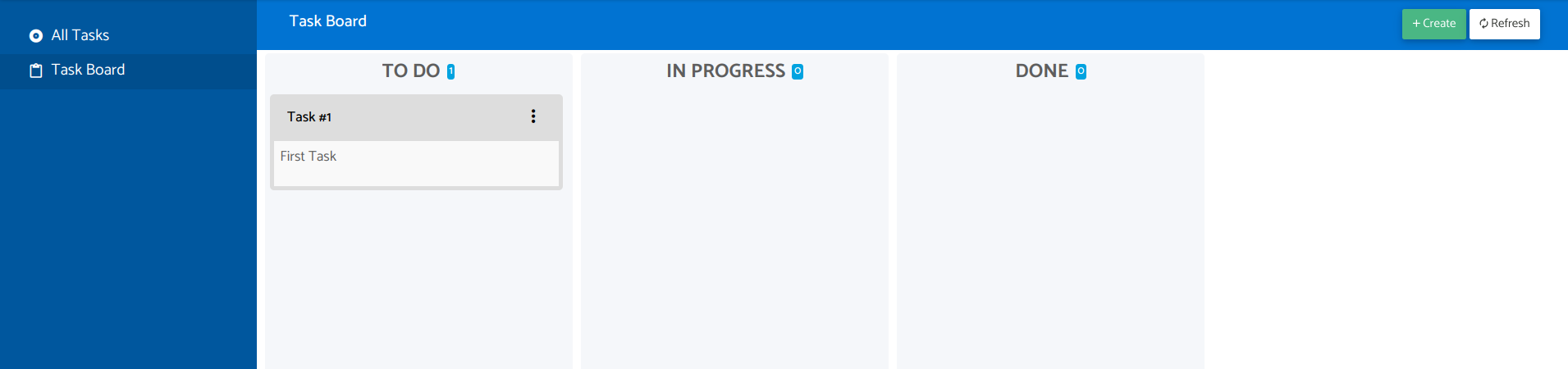
We have built an awesome app. Let’s try it out and verify that the actions and transitions are working as expected.
Review the actions
To execute actions, click the button located at the top-right corner of the card. In this case, only the "Archive" action is available as per our configuration. You should also be able to perform other actions by moving the card through different columns.
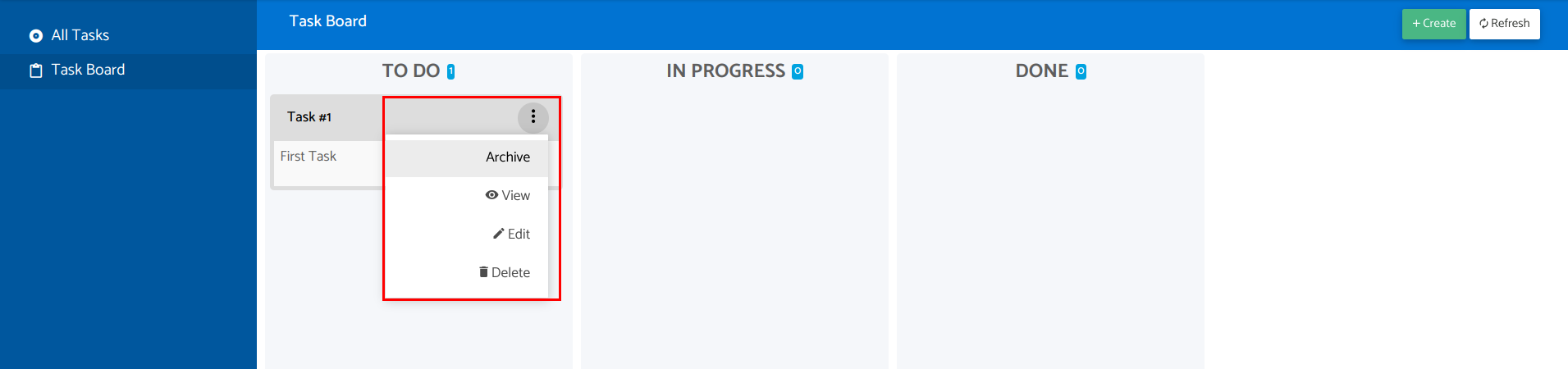
Create tasks through modal view
To create new tasks, click on the "Create" button, and a pop-up will appear.
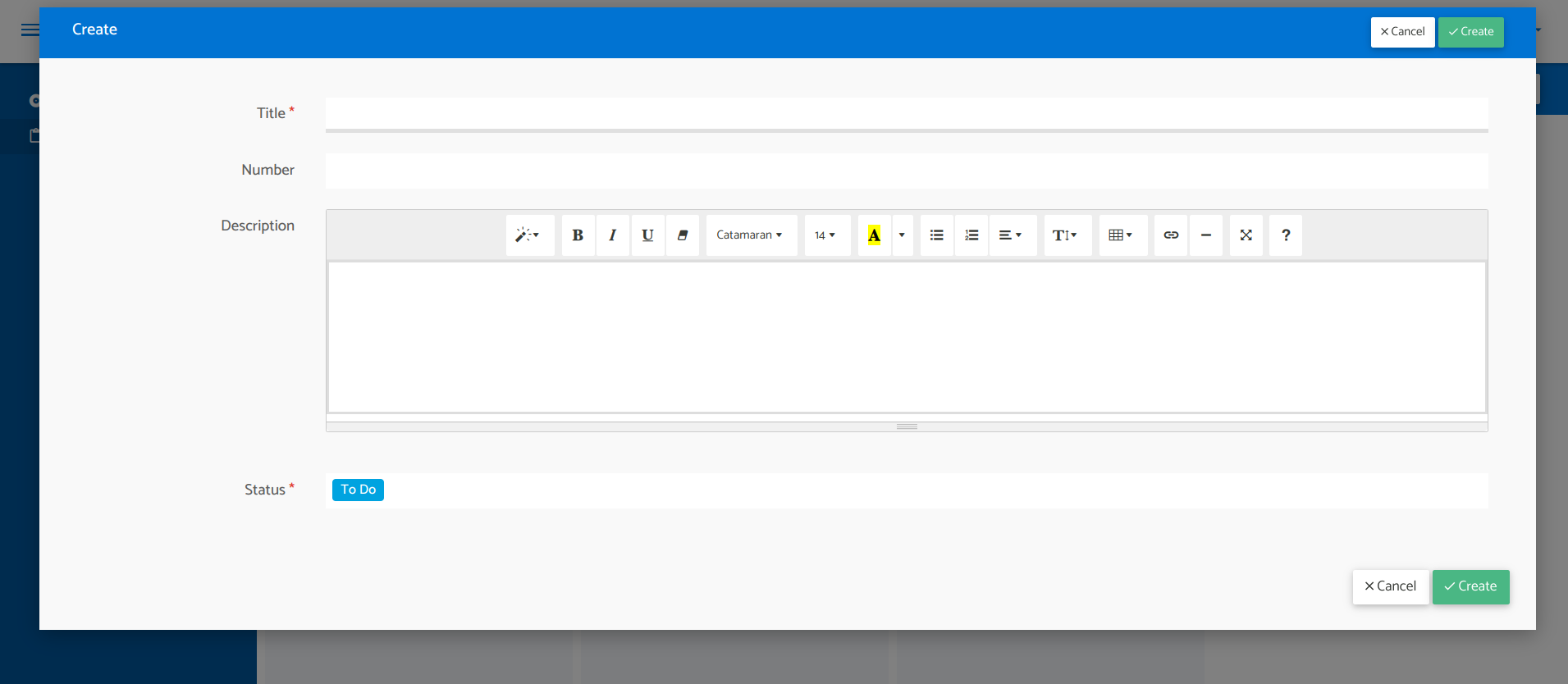
Verify transitions
You can move the cards between different columns. Keep in mind that only the movements we have configured will be allowed. For example, in our app, moving a card from the "To do" column to the "Done" column should not be possible.
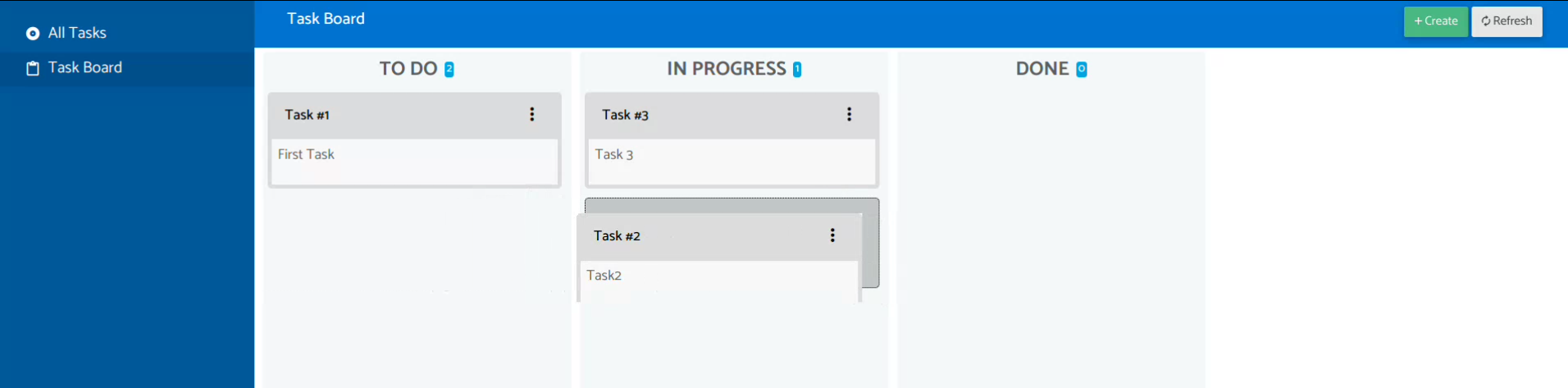
Verify ranking feature
Lastly, you can rank tasks by moving them up and down.
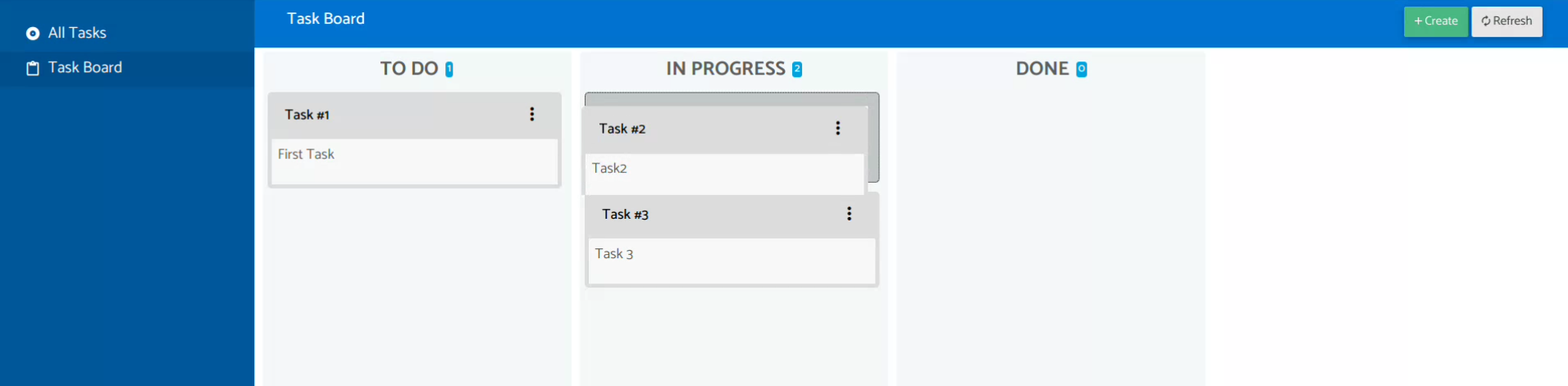
😊
Pretty awesome, right? Our app is starting to look amazing!
In the next section, we will create different roles for app users and assign them specific permissions. See you in the next section: Groups and Permissions.