About - Task Manager
Welcome to the Task Manager Tutorial!
What is a Task Manager App?
A task manager is an application designed to help individuals or teams organize, track, and manage tasks efficiently. It provides a centralized platform for creating, assigning, and monitoring tasks to streamline workflows and improve productivity. Users can set task deadlines, priorities, and statuses, enabling them to stay on top of their responsibilities and collaborate effectively with others.
Create the app from scratch
Once you are logged into the developer portal, you should see the Home Page:
- Click on the
New Appbutton in theYour Appssection. - Fill in the
app labelandname. Please note that thenamemust be unique on the platform. - Select
Personalas the plan for your app. This plan has a free 15-day trial period. - Choose the option to
start from scratch. - Wait until the app is created. This process usually can take a few minutes to complete.
Discover the application components
Once your app is successfully created, you will see its details. By default, you will be the owner of the app, and you will have developer permissions for the development environment, which is created by default. In the environment details, you will be able to navigate through the different components of the app.
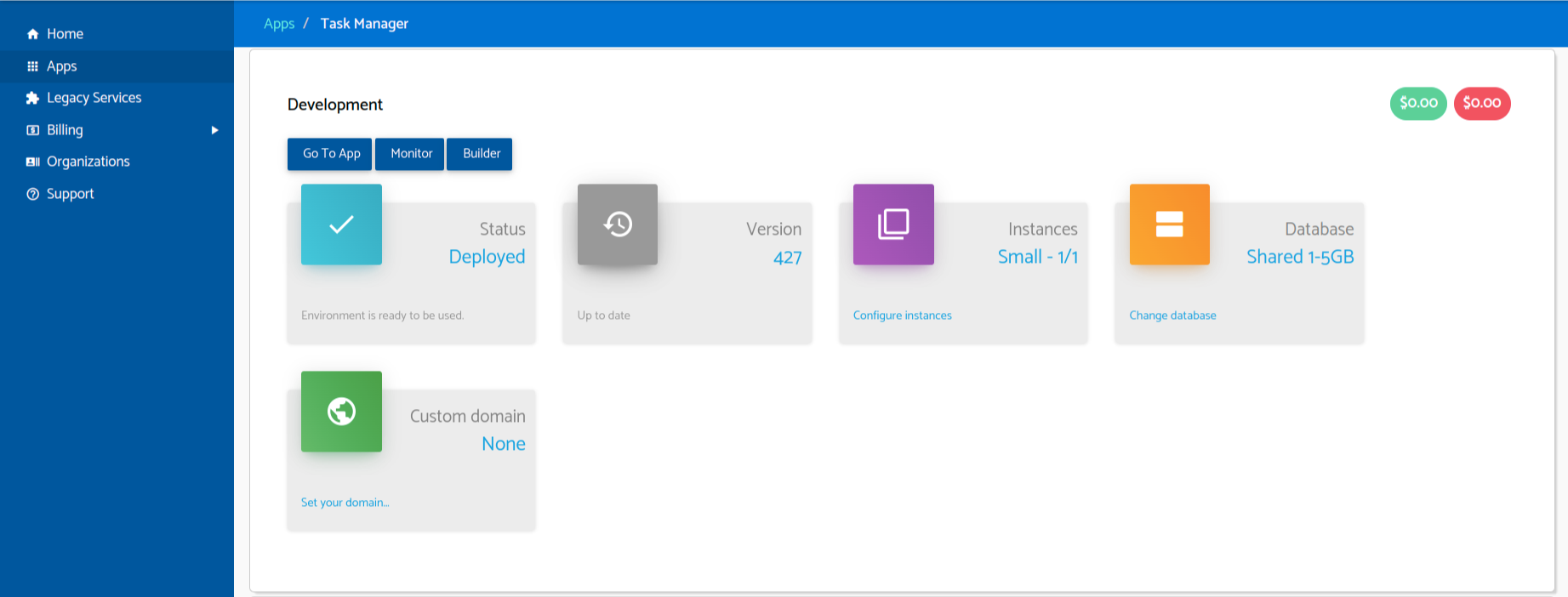
👉 Go To App: This button will take you to your running app. Right now, it doesn’t provide much functionality as the app is empty.
👉 Monitor: From here, we can see the app’s status, background jobs, logs, etc. If you need to know what’s going on, this is the place to look.
👉 Builder: This is where we will develop our app.
You can also see the different environments and components on the Apps Page.
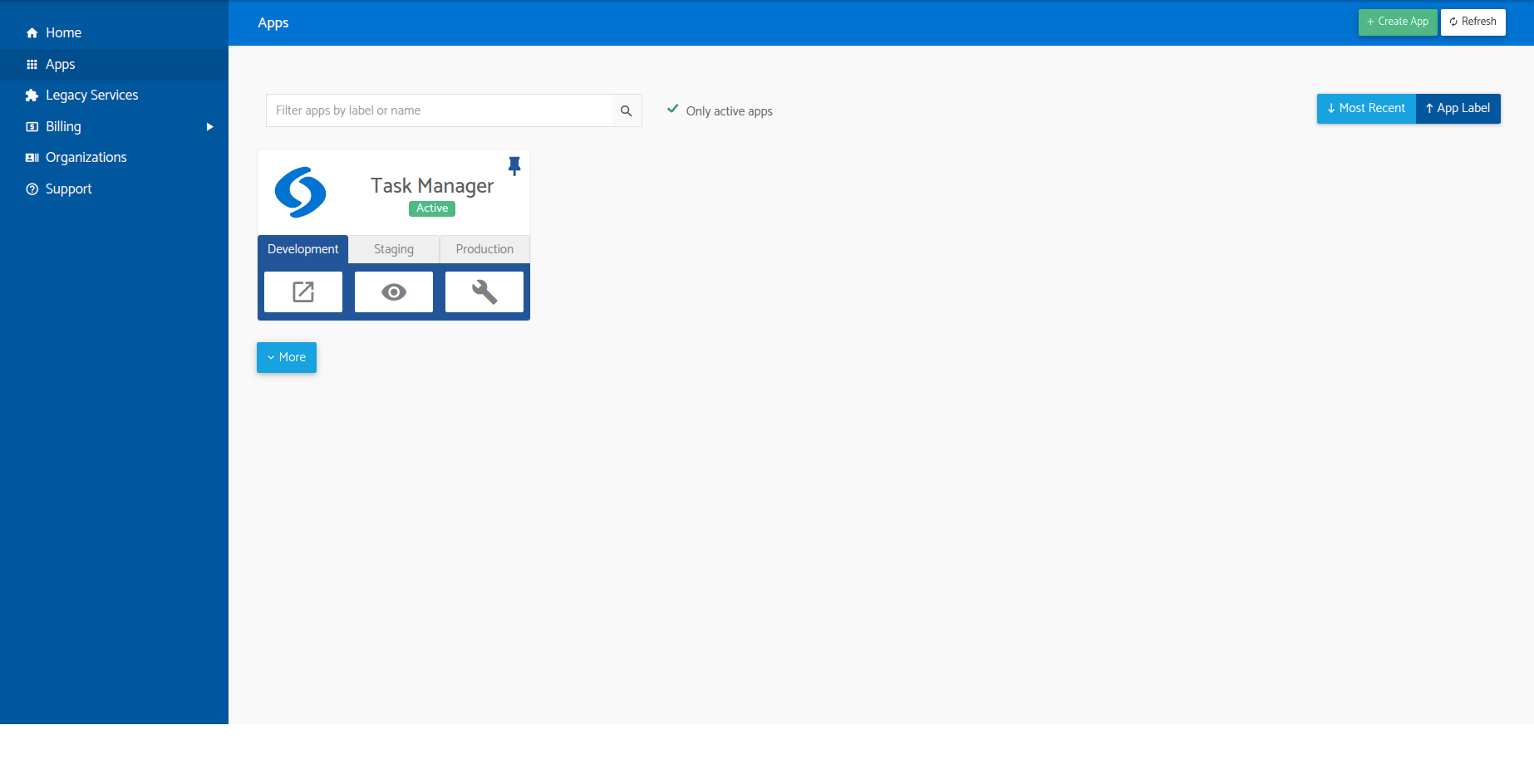
The first button represents the Runtime, the second is the Monitor, and the third one is the Builder. As our new app is empty, the first thing we need to do is to go to the app builder by clicking on the Builder button (the one with the wrench). That will automatically open the builder in a new tab.
Let’s wrap up this section here. If you want to learn more, let’s proceed to the next section: First steps with the builder.