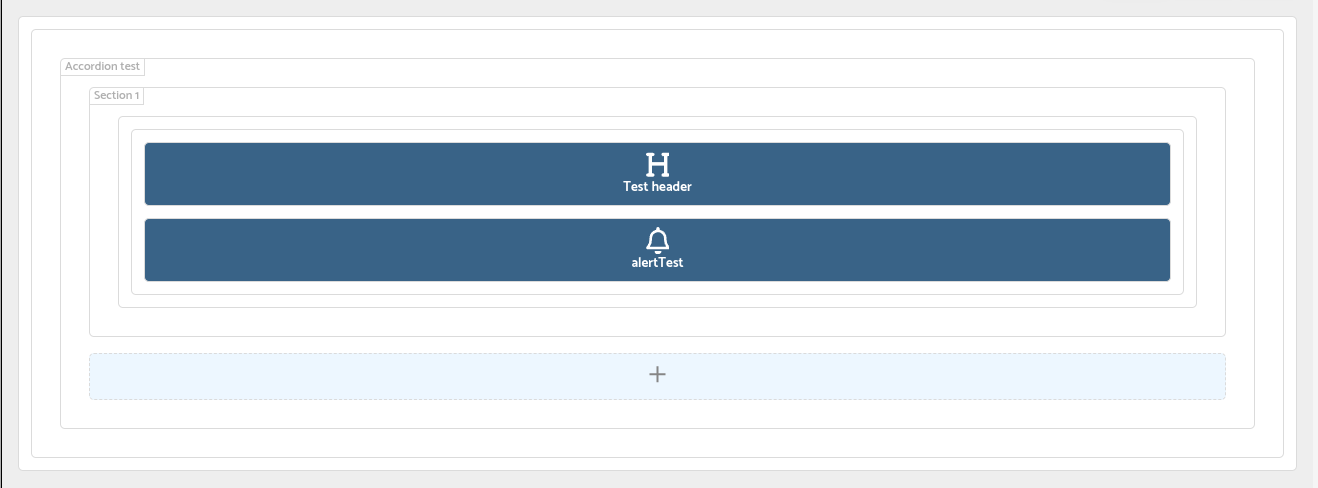Accordion
This type of widget represents a Accordion block that can be useful as a block to order and configure a sub-layout inside the view.
Settings
The available settings are described as below:
Label
This represents the human-readable widget label. It’s what appears in the heading section of the accordion when it is displayed.
Name
This is the internal widget name, used as for database storage within entities.
The name must not contain special characters or spaces; only letters and numbers are allowed.
Visible
Indicates the visibility of the widget, which can be configured with the following options:
Always: The widget is perpetually accessible.Script: When the script returnstrue, the widget becomes accessible; otherwise, it remains inaccessible. Here’s the script’s context:Parameters
Name Type Description record sys.data.Record This record is linked to the ongoing operation. Returns
boolean- You should returntrueif there is access to the widget,falseotherwise.Samples
// if 'numberOfExmployees' is bigger than 10, then this field is visible return record.field("numberOfEmployees").val() > 10;Expression: The widget becomes accessible if the expression evaluates totrue. More information is available in the Expressions documentation.Never: The widget will never be accessible.
Layout/Sections
The layout sections are configured by adding sections through the add button, which will add the section with a row and column inside. The user will configure widgets, like configuring a normal row and column, building a sub-layout inside the global layout of the view. Below this section, you will see an example with pictures of how to build the layout and configure the accordion.
Like the accordion, sections can be configured. These have the following settings
Label
This represents the human-readable widget label. It’s what appears in the heading section of the accordion when it is displayed.
Name
This is the internal widget name, used as for database storage within entities.
The name must not contain special characters or spaces; only letters and numbers are allowed.
Visible
Indicates the visibility of the widget, which can be configured with the following options:
Always: The widget is perpetually accessible.Script: When the script returnstrue, the widget becomes accessible; otherwise, it remains inaccessible. Here’s the script’s context:Parameters
Name Type Description record sys.data.Record This record is linked to the ongoing operation. Returns
boolean- You should returntrueif there is access to the widget,falseotherwise.Samples
// if 'numberOfExmployees' is bigger than 10, then this field is visible return record.field("numberOfEmployees").val() > 10;Expression: The widget becomes accessible if the expression evaluates totrue. More information is available in the Expressions documentation.Never: The widget will never be accessible.
Expanded
Indicates if the section is expanded or not by default, and can be configured with the following options:
Always: The widget is perpetually accessible.Script: When the script returnstrue, the widget becomes accessible; otherwise, it remains inaccessible. Here’s the script’s context:Parameters
Name Type Description record sys.data.Record This record is linked to the ongoing operation. Returns
boolean- You should returntrueif there is access to the widget,falseotherwise.Samples
// if 'numberOfExmployees' is bigger than 10, then this field is visible return record.field("numberOfEmployees").val() > 10;
Example
All the settings except the layout can be configured clicked on the accordion container or on the configure widget button. You will see a view like this
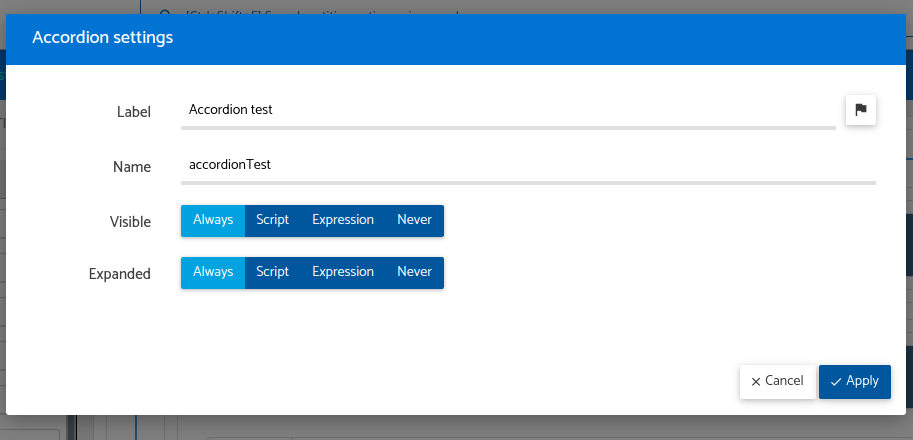
The section also has the settings
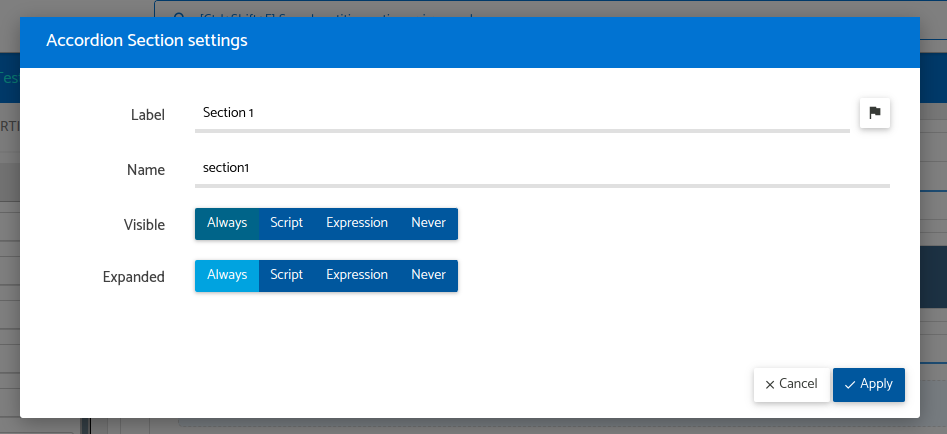
The layout will be configured adding sections by the add button and then with drag and drop the row/columns/widgets inside the accordion section block how to can see in the next picture.