Library steps
Definition categories
Description
Flow Steps Libraries empower you to define your custom steps and seamlessly integrate them into your workflows. It’s imperative to specify inputs, outputs, and the script that a step will execute. Once defined, this library becomes a reusable asset accessible across various parts of your application.
Category
In contrast to predefined steps, you have the flexibility to configure the category of your step library.
Category examples
By Business Logic: Group a set of steps tailored to a specific business entity or process.
By Generic Functionalities: Create steps with frequently used operations that streamline the development of your workflows.
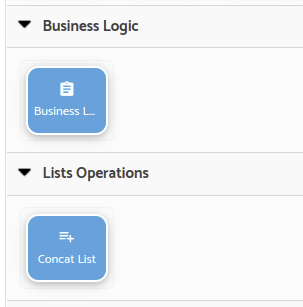
Inputs and Outputs
Description
Flow Step Libraries enable you to define your custom steps and seamlessly integrate them into your workflows. To create a step, it’s necessary to specify inputs, outputs, and the script that the step will execute. Once configured, this library becomes a reusable asset that can be conveniently utilized in various parts of your application.
Inputs
Inputs are versatile and optionally configurable. Each input can be customized extensively, from defining its data type to establishing general rules. This empowers users to employ expressions and scripts to tailor the behavior of the library step within the Flow Editor.
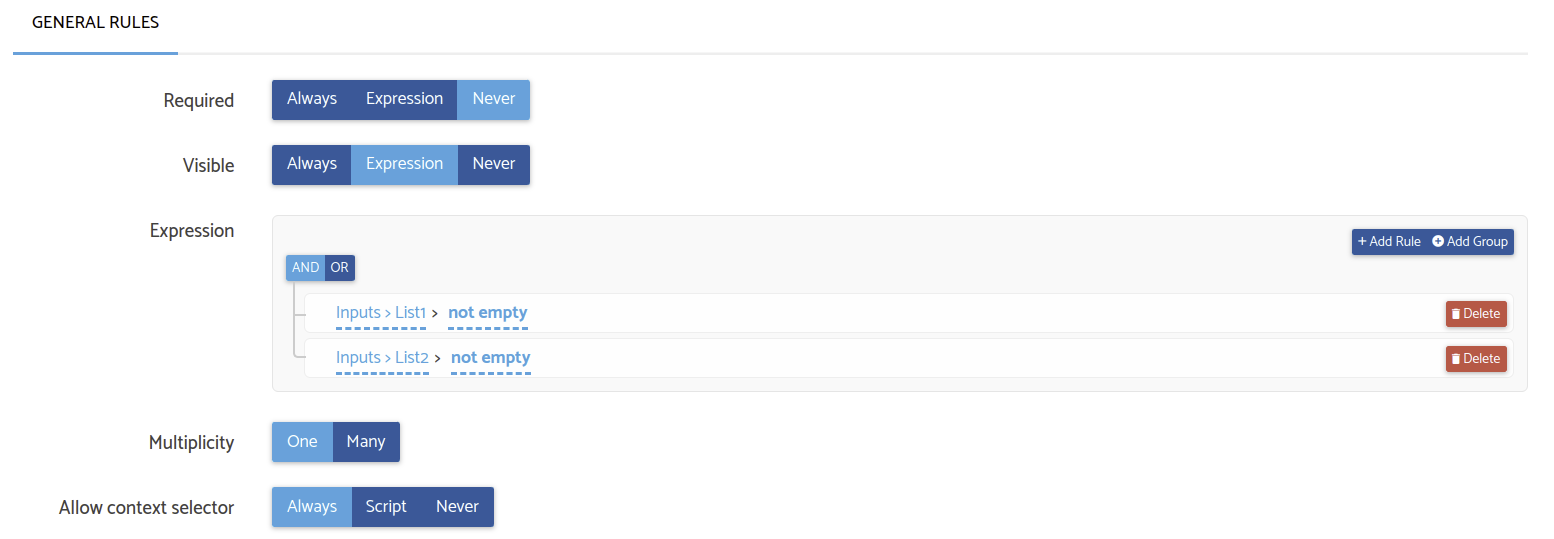
Outputs
Outputs are also optional and each output has its Type.
Advantages
Why Use Step Libraries?
Reusability
Step Libraries offer a powerful mechanism for code reuse. You write a step once, and it becomes available for use in any flow within your application. This eliminates redundant effort and promotes efficiency.
Custom Business Logic
Not all business logic fits neatly into standard pre-defined steps. Step Libraries empower you to tackle complex scenarios by allowing you to insert custom JavaScript code. This flexibility ensures that you can handle a wide range of situations according to your specific needs.
Facilitating Collaboration
Step Libraries can facilitate new dynamics between citizen developers and traditional developers. When an entity used within a Step Library is updated, the library may need manual updates to accommodate changes. This collaborative approach ensures that both citizen developers and traditional developers can work together effectively to maintain and enhance the functionality of your application.
Refactoring
When you make changes to a Step Library, it’s crucial for developers to be aware of the potential impacts due to the following rules:
Code Modifications
If the code within a Step Library is altered, all Flows utilizing this step will automatically adopt the new behavior. Therefore, any changes to the code will propagate across relevant Flows.
Input Modifications
Modifying the inputs of a Step Library will inevitably result in changes to how the Step is used within your flows. It’s important to note that altering Step library inputs will necessitate updates in all the places where this Step is used.
Entity Updates
When an entity utilized within a Step Library undergoes changes or updates, the Step Library will require manual adjustments to accommodate these modifications. This ensures that the Step Library remains synchronized with the evolving entity.
Example
Step Library Definition: To begin, we define our Business Logic step. In this example, it accepts a list as input and returns a list after applying a specific process to each element.
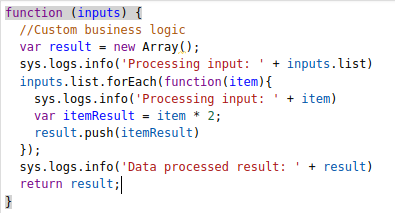
Enhancing Workflow: Following the definition of the Business Logic step, we navigate to the Flow Editor and realize that we need to process multiple lists. To simplify this operation, we decide to add a Library Step that streamlines the concatenation of these lists.

Ready for Use: With the new Step Library in place, we return to the Flow Editor, where the newly defined steps are now readily available for use.
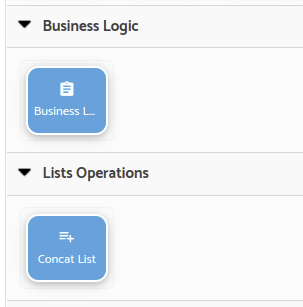
Data Collection: In our sample scenario, we gather the data to be processed using Set Var steps. Once all the data lists are collected, the Concat List step effectively merges these values, preparing them for processing by the Business Logic Step.
